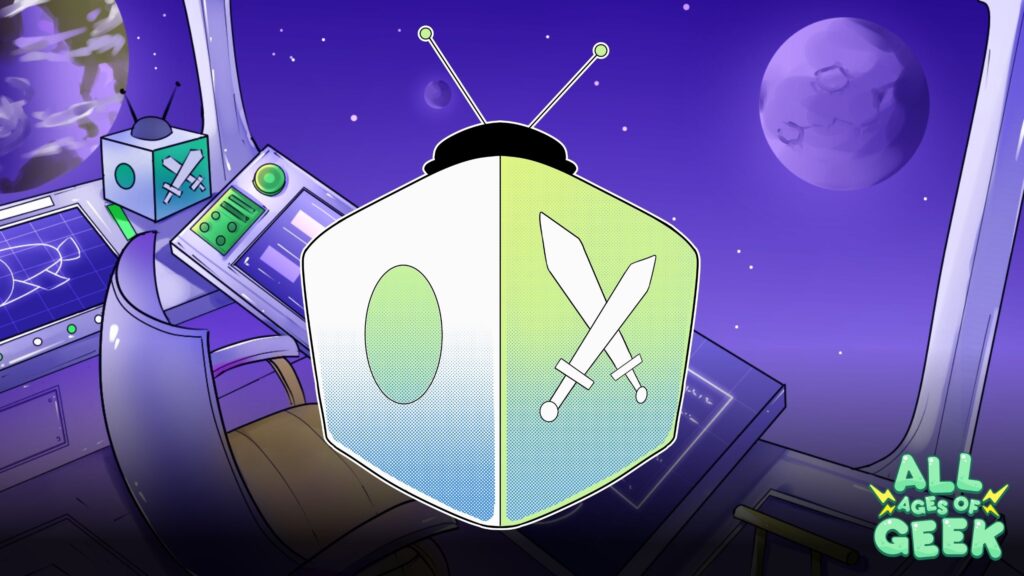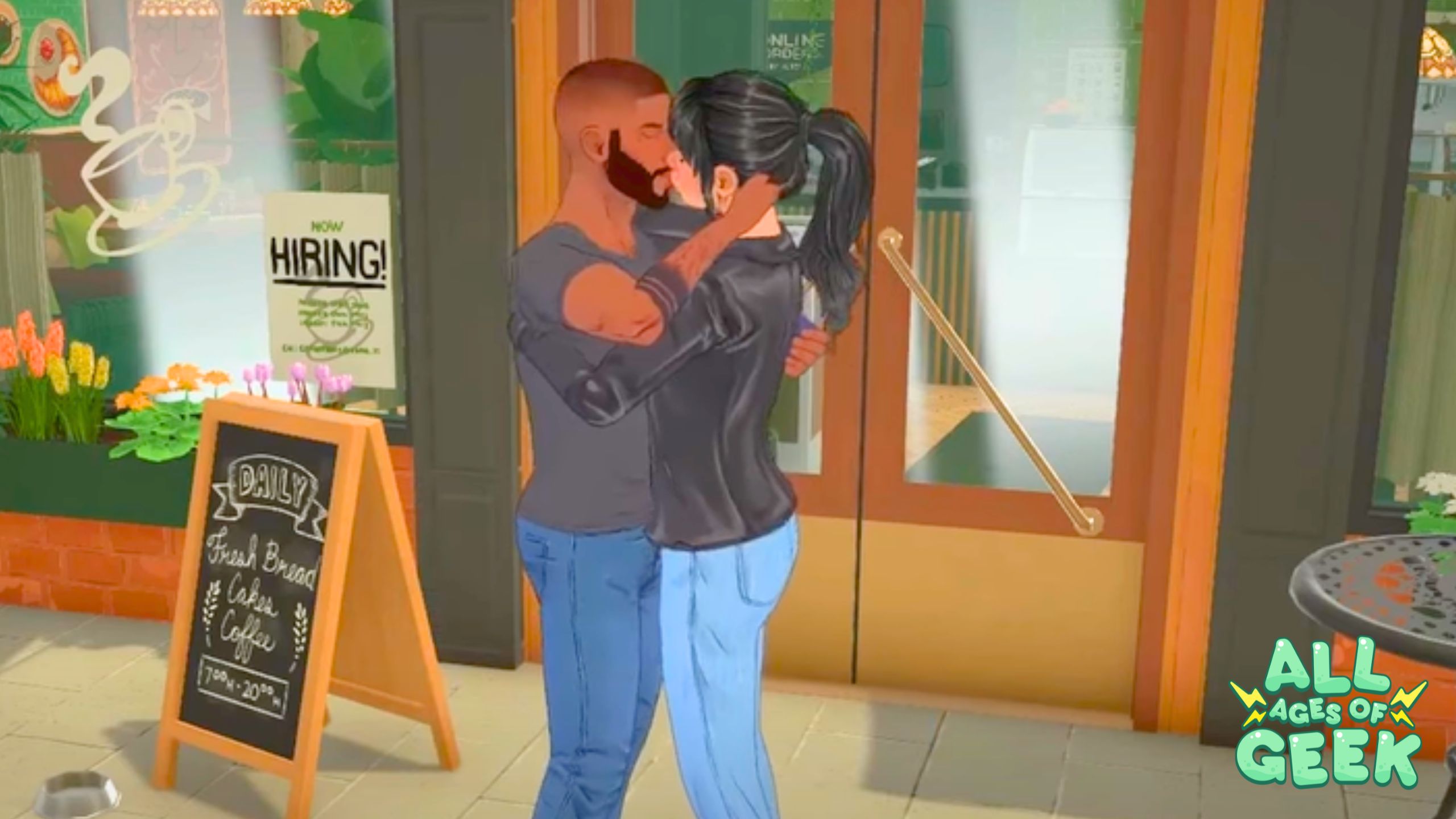Everything is virtual now. How we shop. How we educate ourselves. How we look up a recipe for your favorite bacon treat. And now it’s how we socialize and connect. Many social media sites like Facebook have also tried implementing chat bots and other forms of “in the now” type of conversational widgets. But none, not even Zoom and it’s optional green screen backgrounds have come close to the interactive, expressional and popular chat app Discord.
Discord, despite once being a niche-based gaming chat app for streamers and gamers alike has now changed it’s Value Propositions from “We give gamers a space to hang out and talk” to “We give EVERYONE a space to hang out, talk and be safe”. And though it’s exciting to jump into the thousands of different chat rooms from anime to gaming to even educational subjects on treats from Tokyo, many people are still confused on how to use and utilize the functions of Discord.
This is a Beginner’s Guide to Discord. In this guide, you will learn the most basic steps on how to create a profile, download the Discord app and also keep your kids safe online. When we mean basic, this is probably one of the most basic Discord guides online. But we wanted to keep it simple for beginners and leave it to the pros for later on.
How to Create Your Discord
Like most apps and websites you log into the main website, download the app (available on the web, an app for PC/Mac and also apps for your mobile phones) and get started.
You then sign up with your email address and password and viola you’re able to craft a custom username. You’ll notice the hashtag and the four digits like this #0000. That little extra line of text makes your account unique from anyone else’s . It serves as a form of ID for your Discord adventures so no one can impersonate you online.
You’ll want to verify your email as well so be sure to check your inbox.
How to join Discord Servers?
Now that you have a username with your own #0000 ID let’s join some servers. There has to be a server for every interest out there. Tech geek for gaming headphones? There’s a Discord server for that. Fan of Naruto? There’s a server for that. Want something more educational and to interact with your “people”. You guessed it! There’s a server for that. Meet and greet servers. Convention servers. Servers about Dungeons & Dragons and even servers based on websites like All Ages of Geek’s Official Discord Server. No matter where you are in the world you will find your perfect server.
To join you have a few options.
- Search for Discord Servers on Discord related sites like Disboard.
- Join a link provided from a content creator, website or charity by clicking on it and accepting the invitation.
- Get access to a private invitation.
Once you find your perfect Discord Server you then want to hop in and interact. But in most cases there will be a form of security screening. You’ll want to read the Rules, interact with anything within the Rules section and if still having trouble you’ll want to direct message a Moderator. A Moderator is someone who helps “moderate” a server with the good, bad and disorganized.
Once you’re in go and explore some of the channels there (channels = chat rooms). Many channels are marked with hashtags and look like this: #general. Each channel is separated by a # and is based on a certain topic. Some generic channels tend to be:
#rules
#roles
#just-chat
#anime-chat
#gaming-chat
#venting-corner
To give an example of All Ages of Geek’s Discord Server, we have all channels separated with a # to make it an easier and much more interactive space for our community. We also have exclusive channels that are only unlockable for patrons on Patreon.
Every server will be different and if you get lost a Moderator or Admin will be there to help you out!
You’re in a server now, but how do I add friends?
If you meet a ton of new friends in a server, and want to keep in touch, you can easily add them to a Friend List and DM them any time of the day. There are several ways to add a friend.
- Right-click their profile in the Discord server and say “Add as Friend”/
- Look up their username and their #0000 ID. Example is Hulk#1234.
- Have them add you and accept the Pending Friend Request.
Making friends on Discord is super easy and makes it a very in-person almost type of experience.
Personalize, personalize, personalize
Want to now add a new profile picture and bio about yourself? In Settings you can add almost any picture you want and also self-promote your favorite bacon recipes directly in your bio. Head over to your User Settings and BAM the rest should be self-explanatory.
Unless there’s some kind of server explosion and Discord shuts down, it should be easy-peasy from here on out. You’ll get used to the random outages at times. Just make sure you save your process on your profile before dealing with that outage.
Keeping Your Kids Safe on Discord
Many kids use Discord. They interact with their favorite streamers and creators, and while it’s a great form of socializing and is at times an educational experience (depending on the servers they join), there also needs to be ground rules set to keep everyone safe.
Discord keeps all users’ privacy safe, but that doesn’t mean they monitor activity 24/7. It is up to you as a parent to keep your kids safe online, especially when they join a Discord server and start interacting with older users. The internet being more open and accessible is a place that needs to be monitored, especially if a minor is involved. Discord is relatively safe, if run by well-trained Moderators, but every server differs. Some servers may focus on more adult-themed content and which is why parents need to supervise their kids when it comes to Discord. Though relatively safe, it’s still up to parents to make sure their kids are safe online. Most Discord servers are marketed to specific audiences and should provide disclaimers. Another example of All Ages of Geek’s Discord server is:
All Ages of Geek’s Discord server is mainly for 16+ audiences and is under tight supervision by our Community Manager and Moderator Team, but the unlockable parts of the server and events are for ages 18+.
Bottom line is, make sure your kids are safe online by educating yourself on Discord, content creators and how this generation and future generations will interact with each other in a more virtual world.
If you’d like any more tips about Discord leave a comment down below!

PIN IT SO YOU DON’T FORGET
LEARN HOW YOU CAN HAVE AN ARTICLE ABOUT YOU!
LIKE INDIE GAMES? CHECK THIS OUT!
GEEKY HAIR ACCESSORIES FOR YOUR COLLECTION!
—
Have a tip for us? Want to discuss a possible story? Need coverage? Please send an email to [email protected]
Katya Stec is the Founder of All Ages of Geek. You can follow her on Twitter @KatyaStec